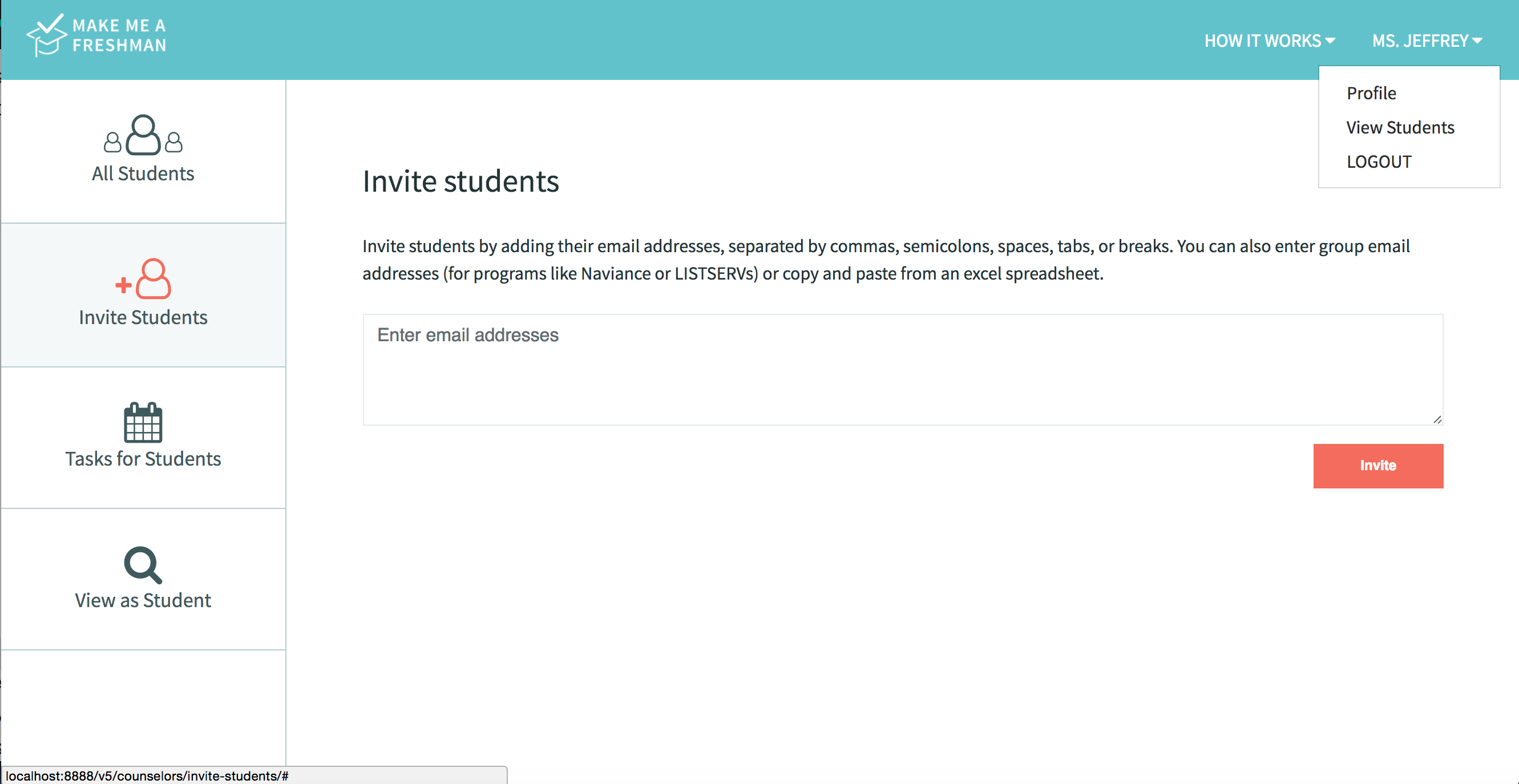Make Me a Freshman is a free website that helps you understand and organize your college application and financial aid requirements. Simply choose your colleges and set your preferences to generate a checklist with all your specific requirements and deadlines, with tips and reminders along the way!
You can register as a student or counselor, but this guide will show you exactly how to use MakeMeAFreshman.com as a counselor. In this case, counselors can be high school counselors, independent college advisors, mentors at non-profits, teachers, parents, etc.
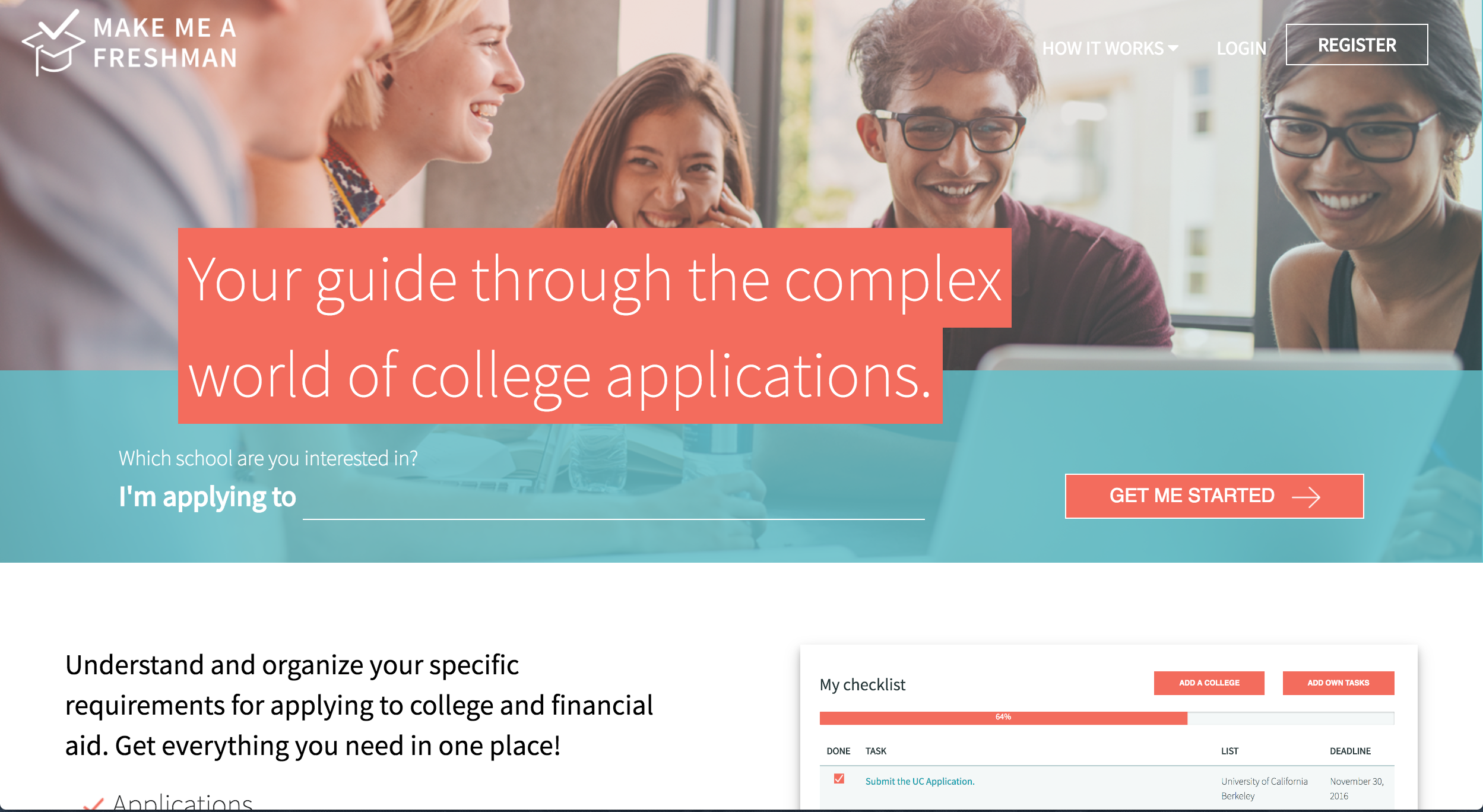
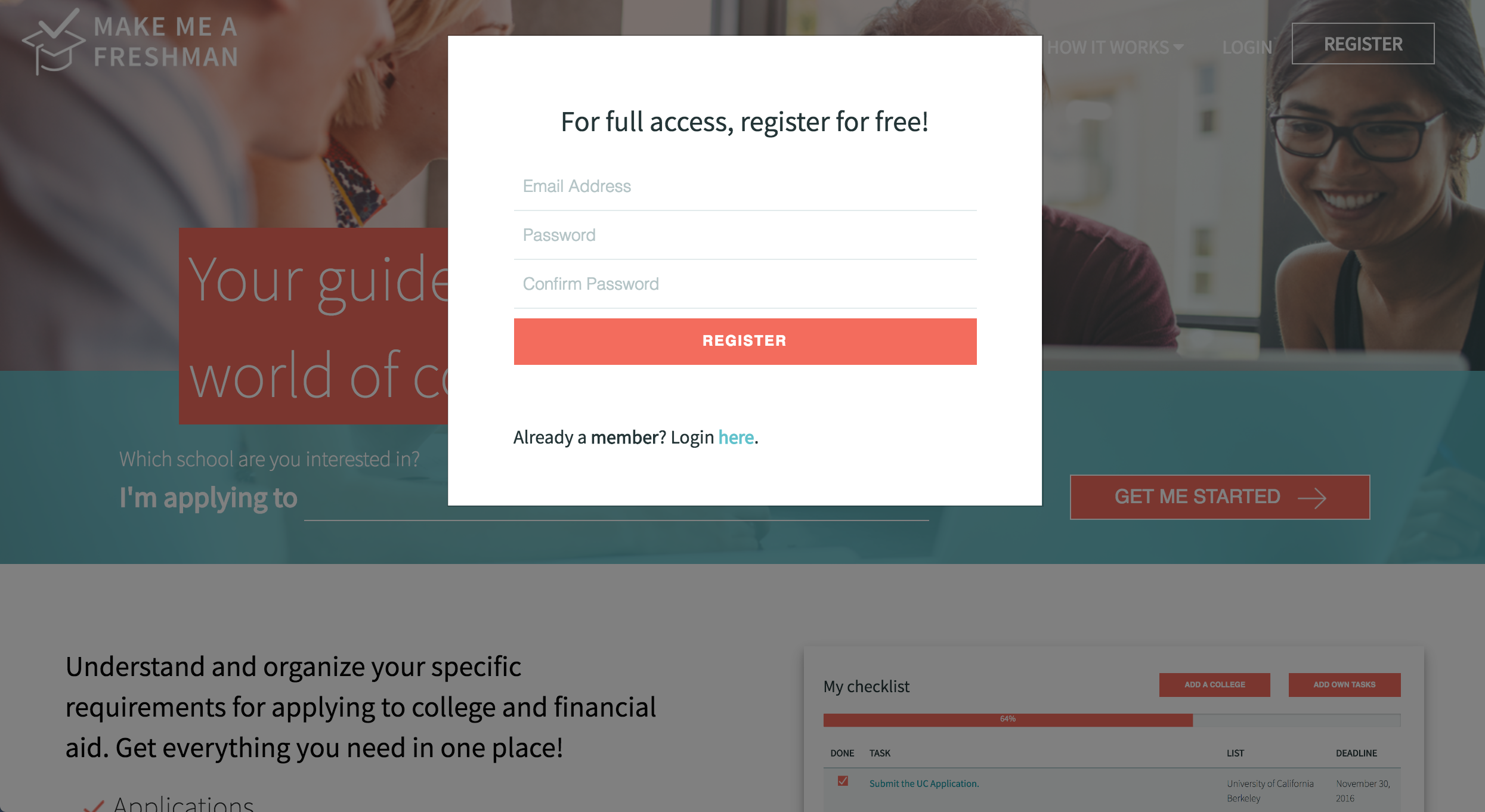
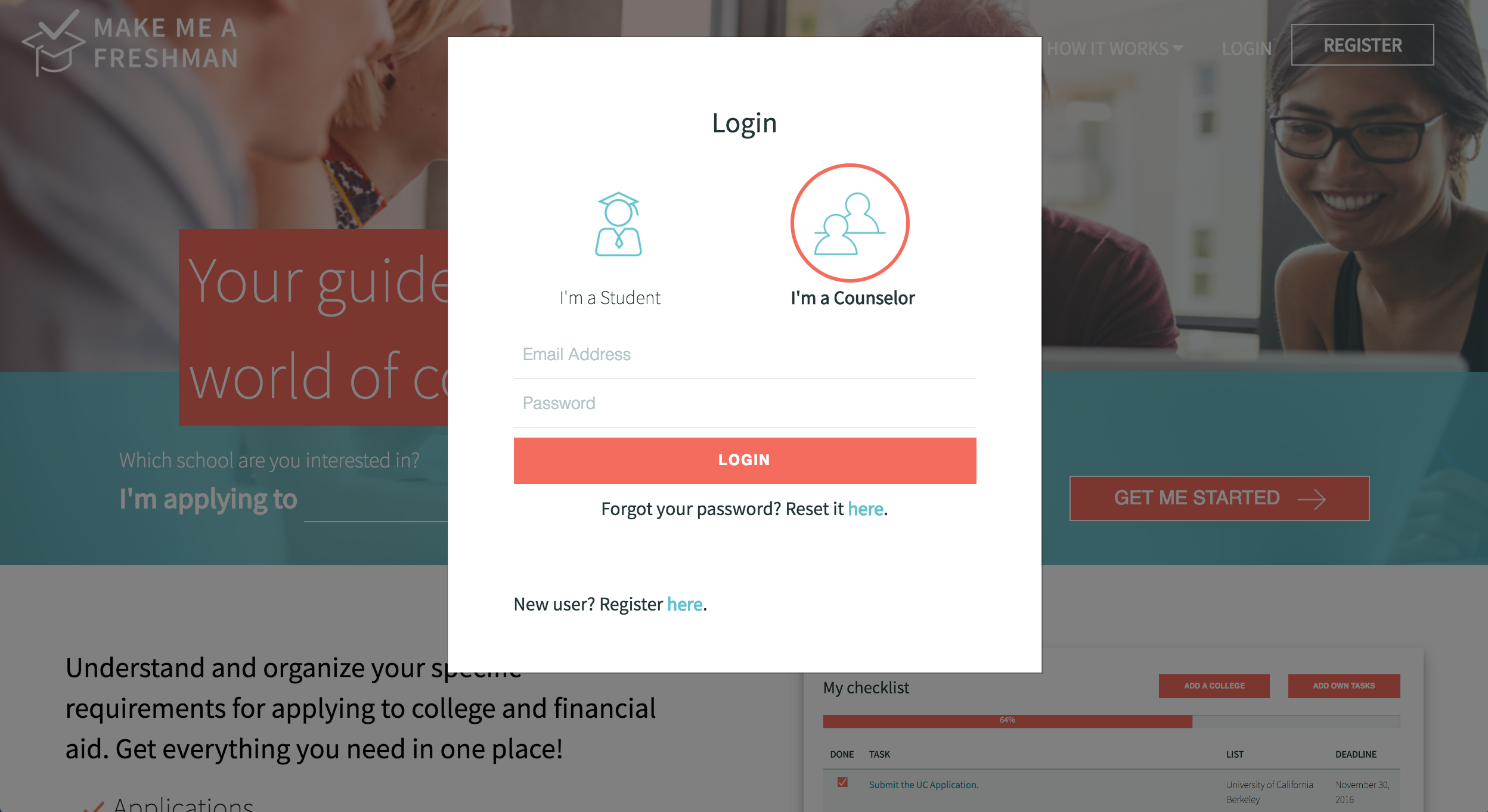
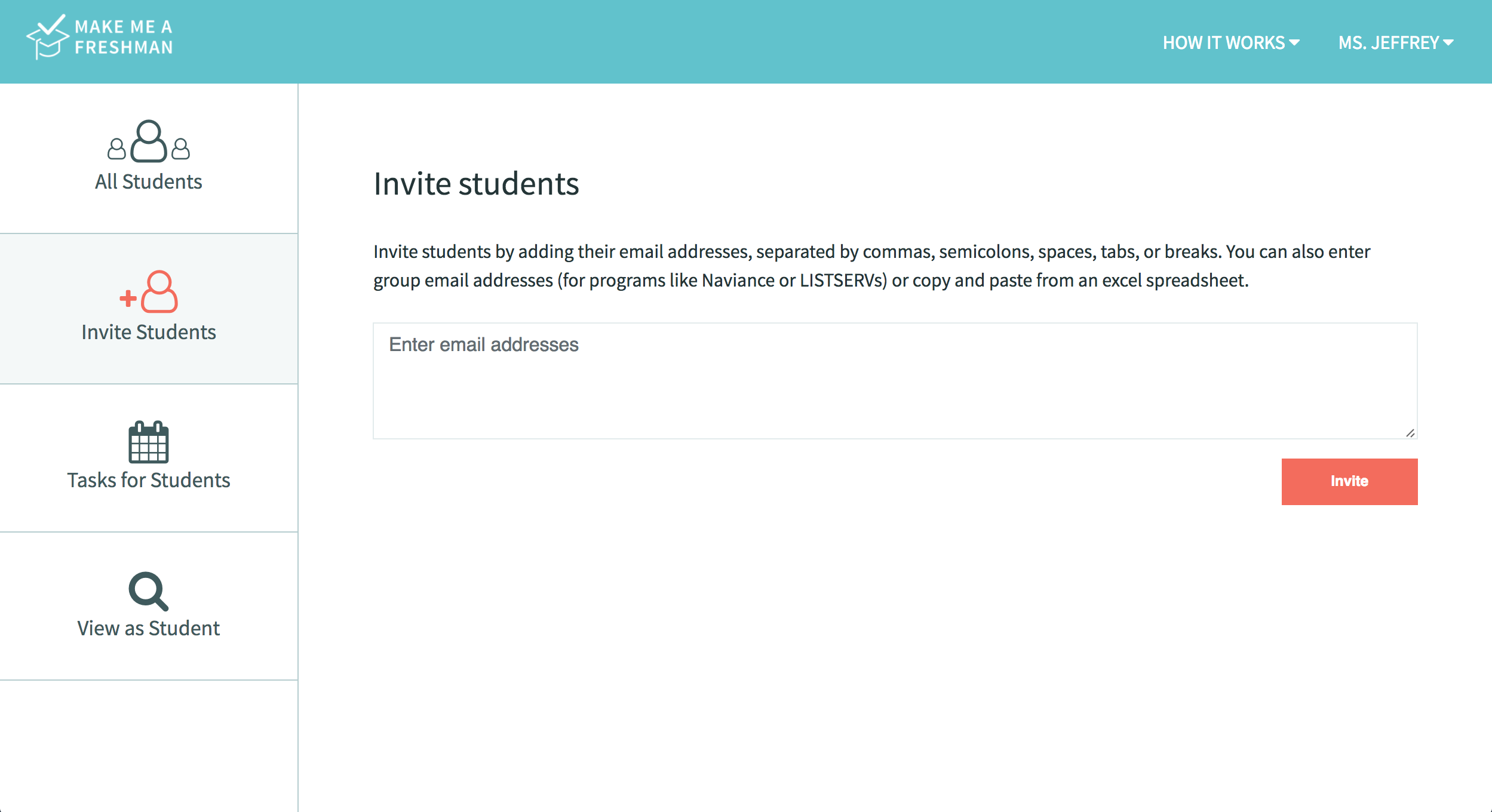 All of these email addresses will receive an email explaining what Make Me a Freshman is and inviting the user to register and share his or her progress with you. Before the students register, you will see a list of these email address. Once a student registers and accepts your request, you will see his or her name. Also, clicking on the student's email will take you to your email provider to send an email to that student. You can also email all students.
All of these email addresses will receive an email explaining what Make Me a Freshman is and inviting the user to register and share his or her progress with you. Before the students register, you will see a list of these email address. Once a student registers and accepts your request, you will see his or her name. Also, clicking on the student's email will take you to your email provider to send an email to that student. You can also email all students.
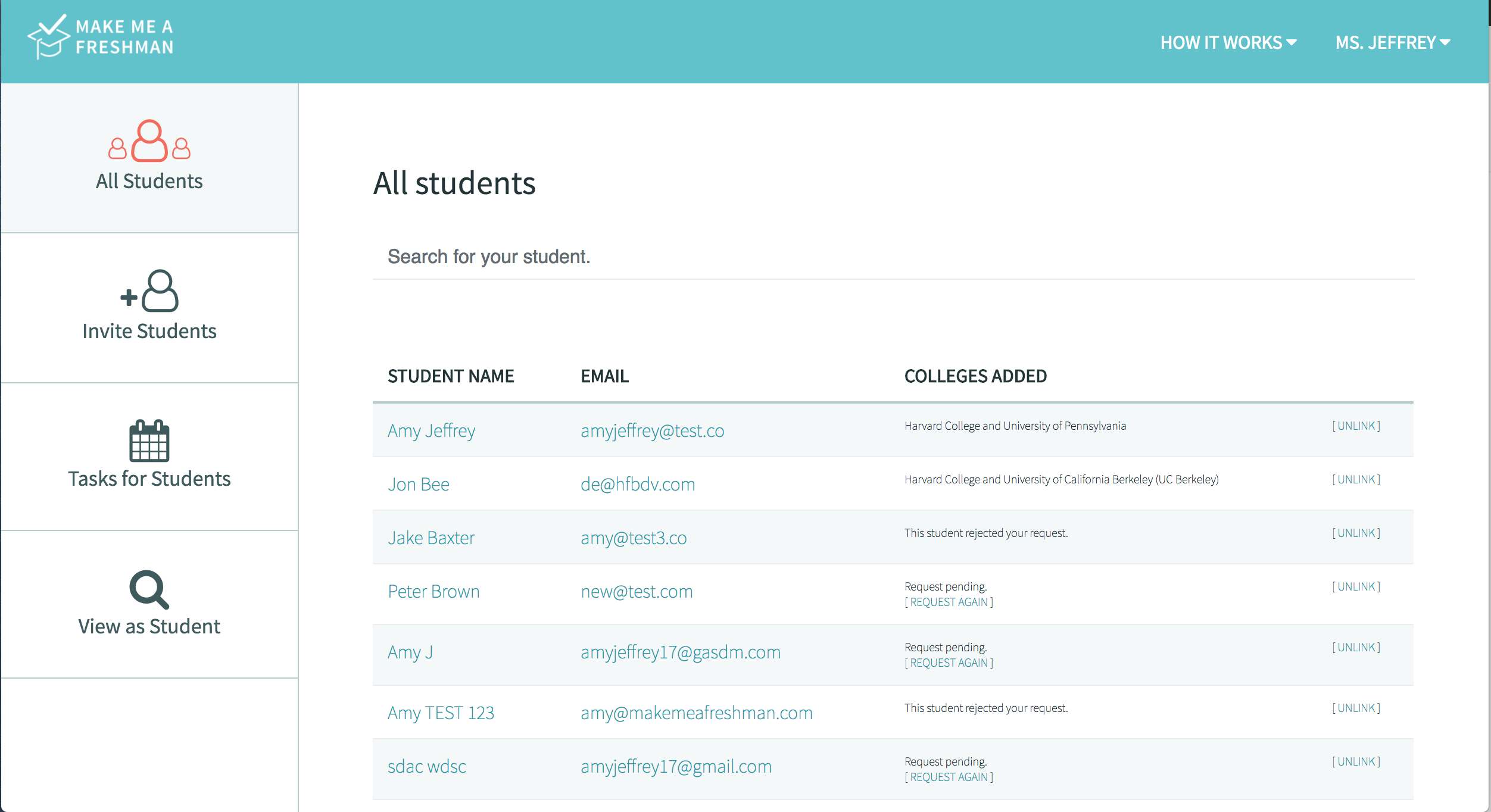
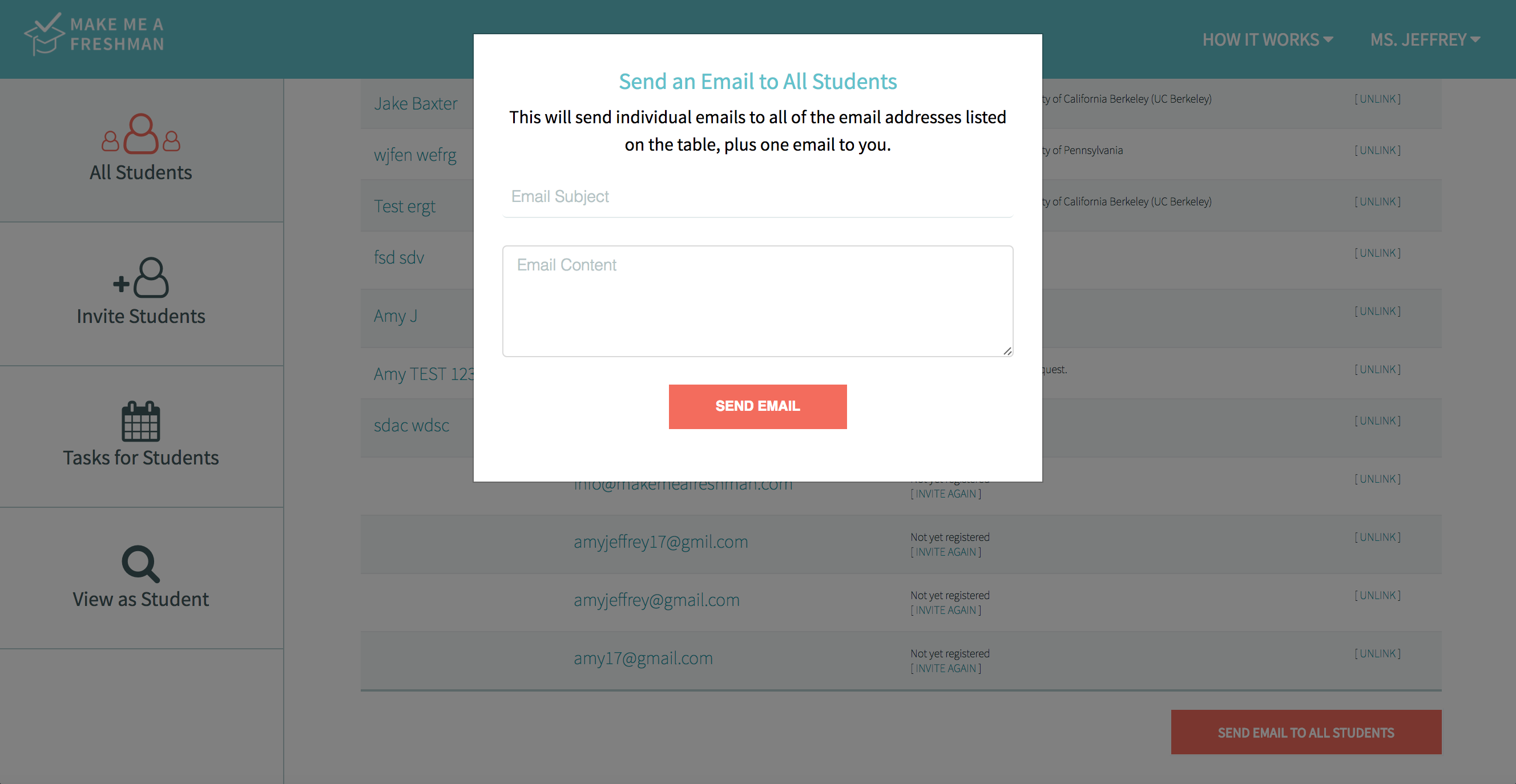
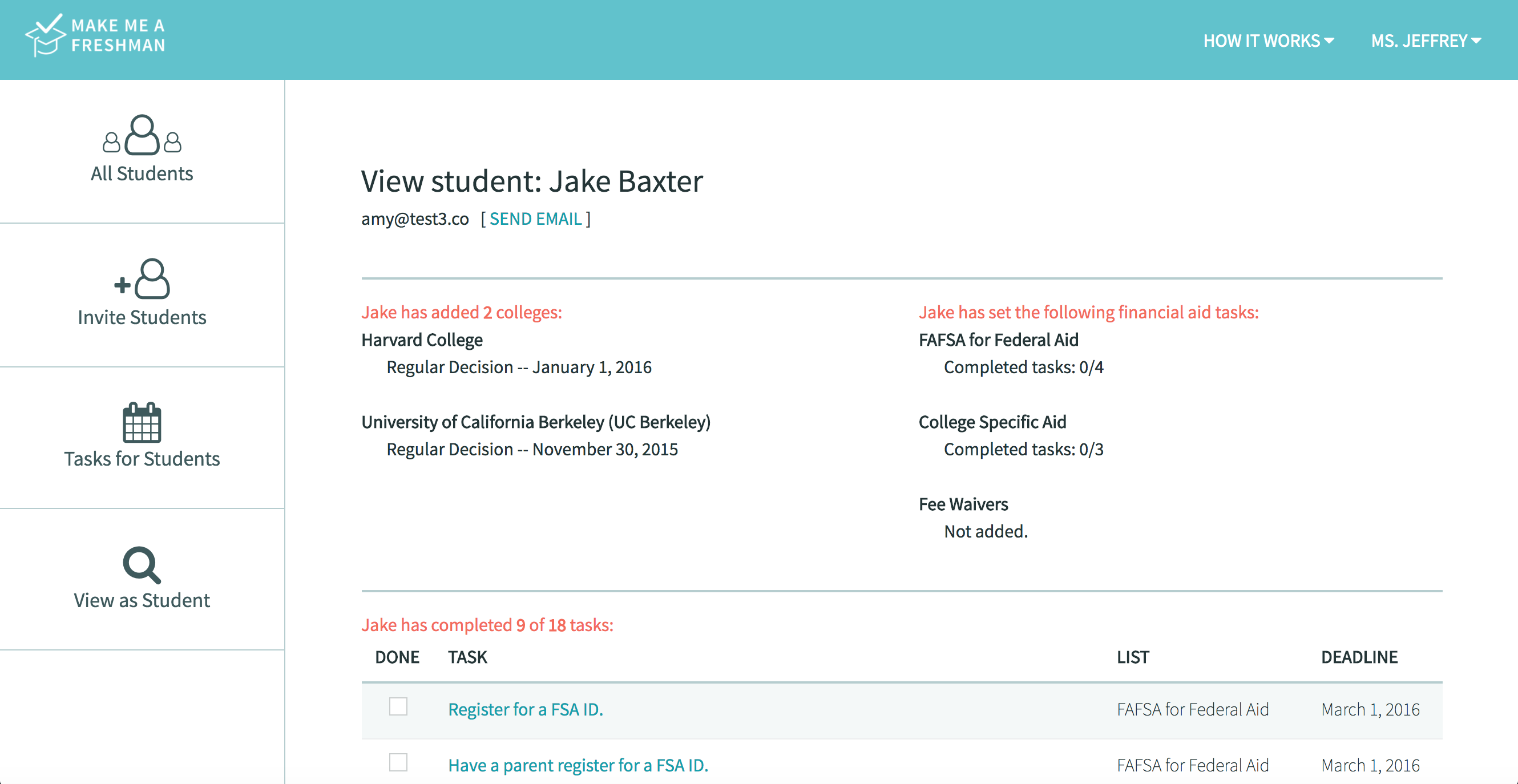
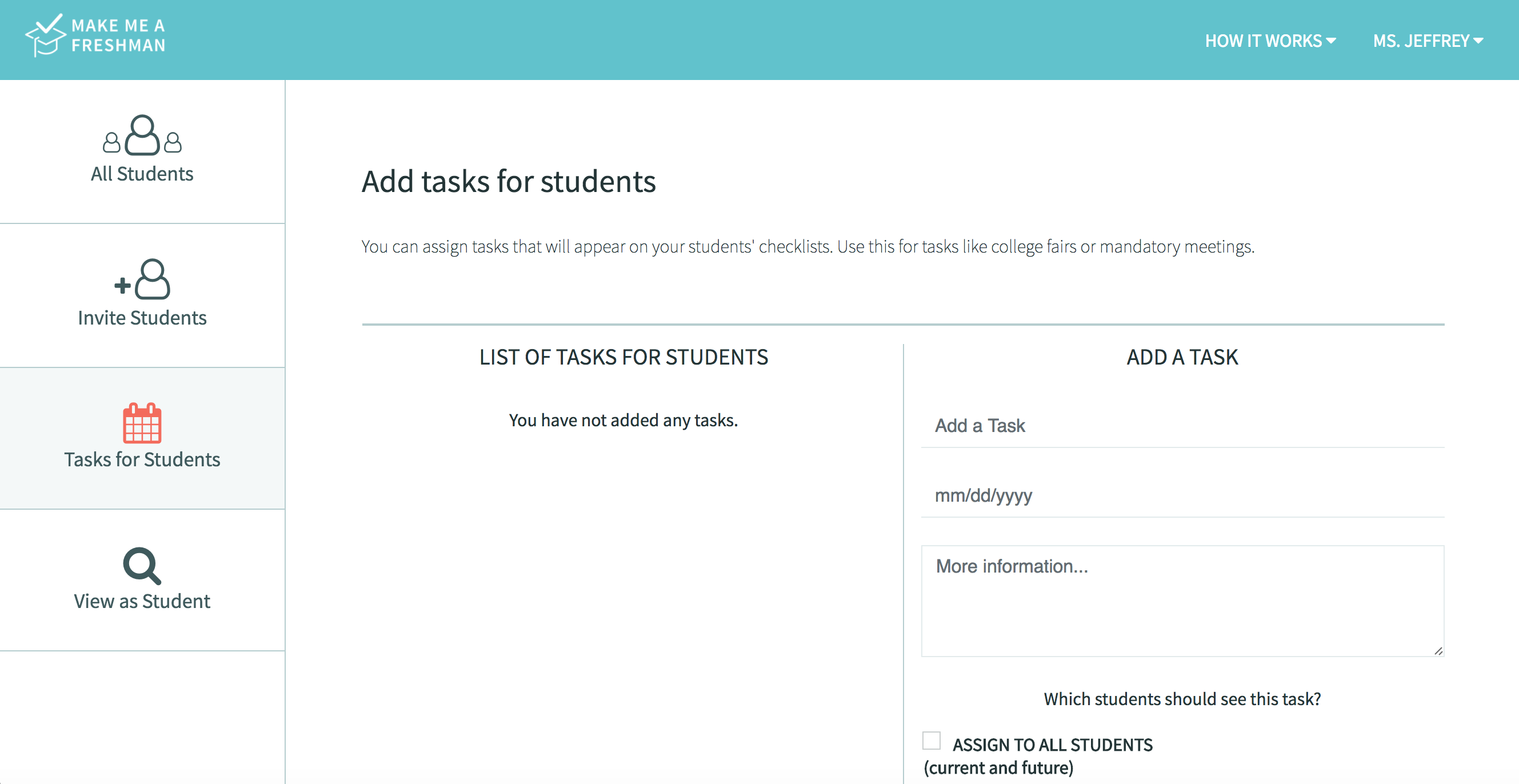 You will also see a list of all your registered stduents. You can click the checkbox next to one or more of these students' names, or you can click the box that says
"Assign to all students (current and future)". This will assign the task to all of your currently registered students, plus any students would registered with you in the future. You can edit tasks as well.
You will also see a list of all your registered stduents. You can click the checkbox next to one or more of these students' names, or you can click the box that says
"Assign to all students (current and future)". This will assign the task to all of your currently registered students, plus any students would registered with you in the future. You can edit tasks as well.
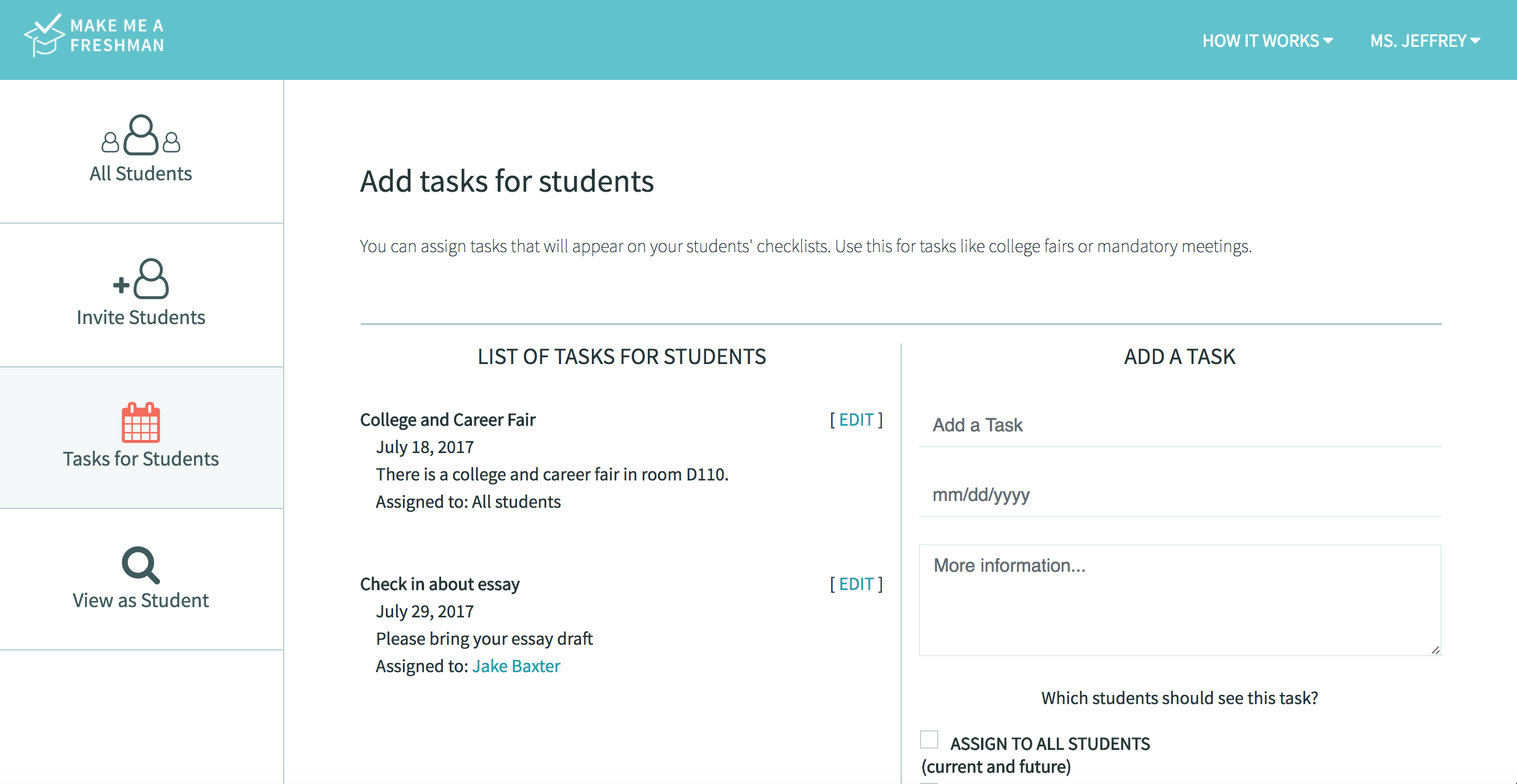
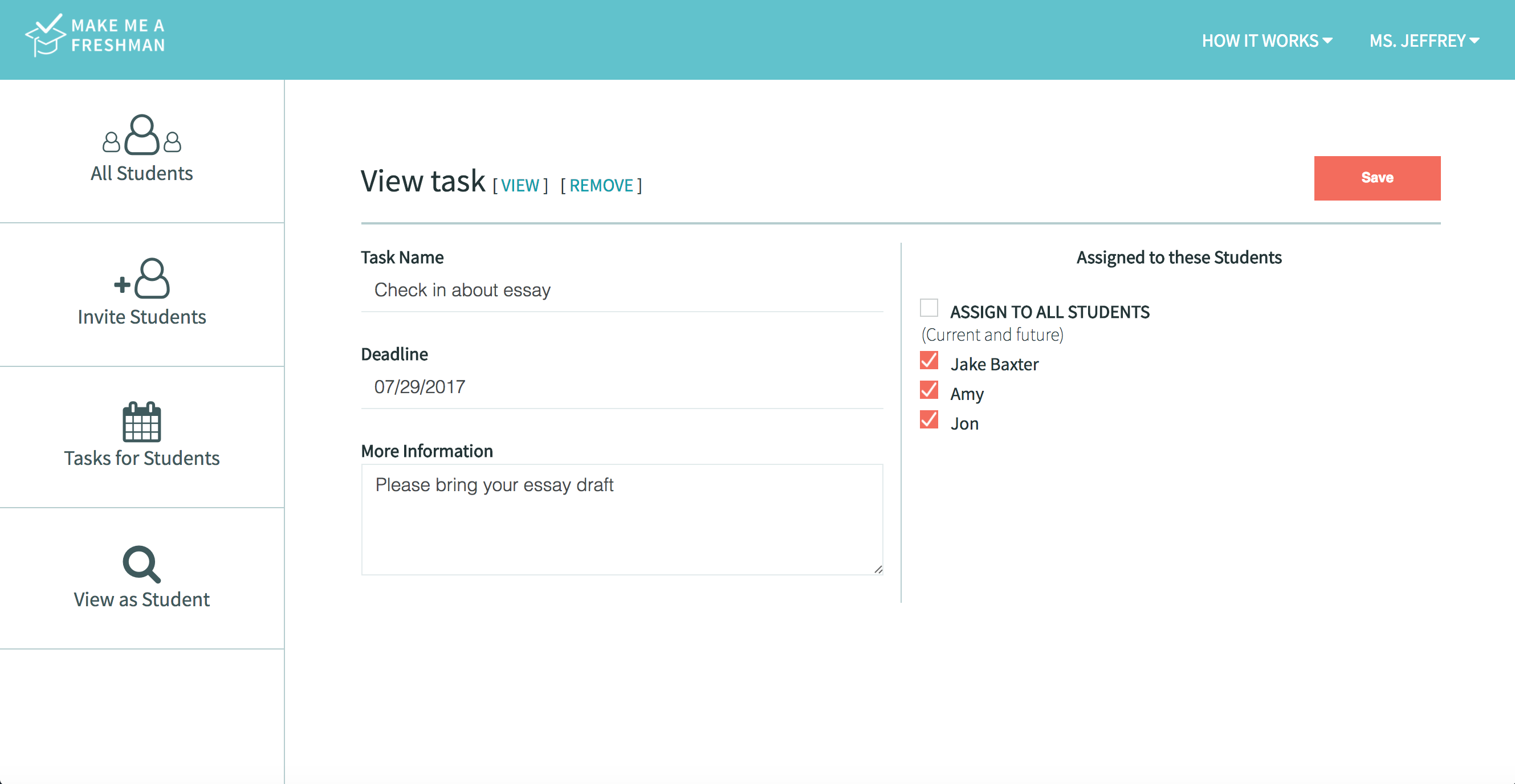
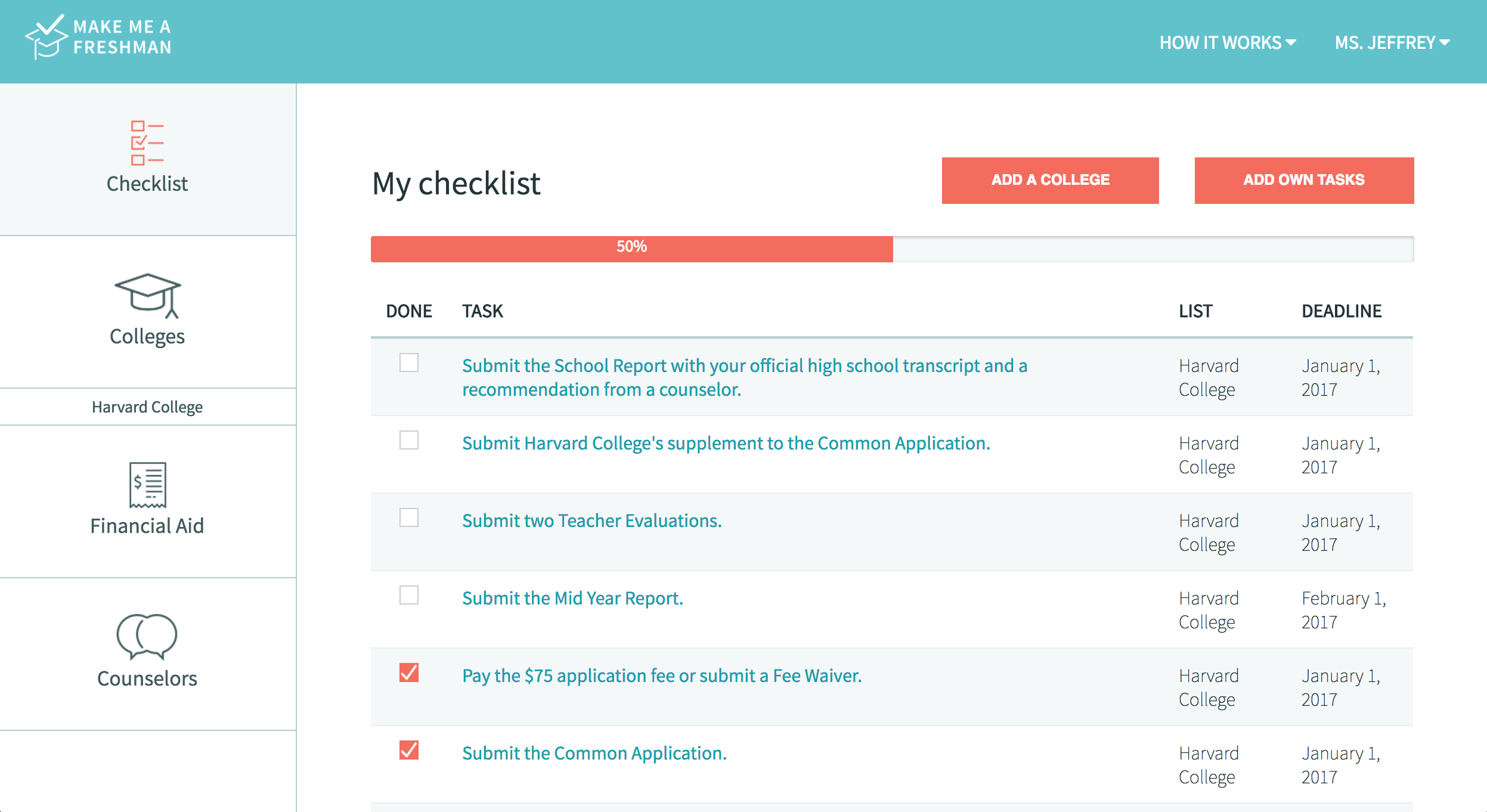
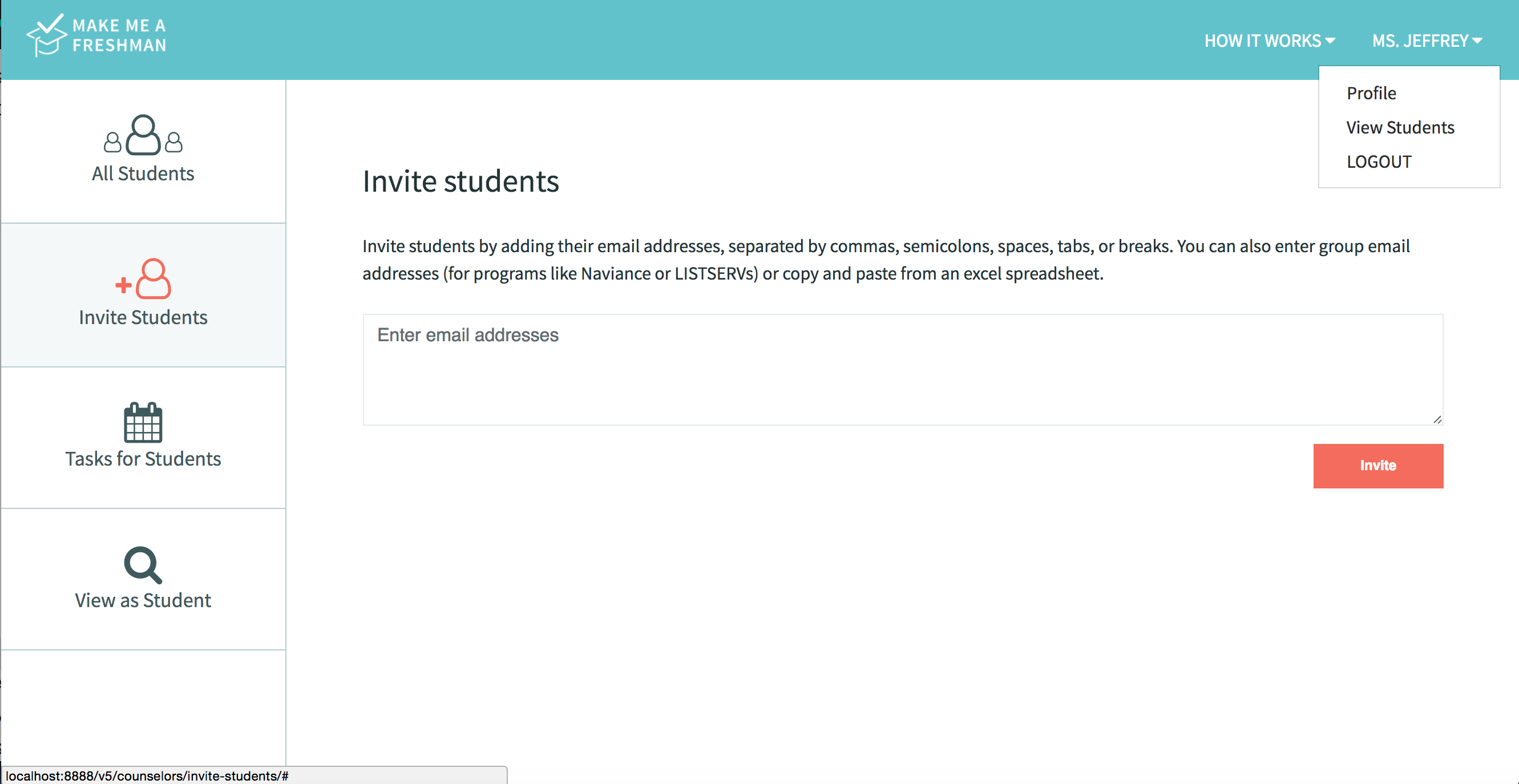
You can register as a student or counselor, but this guide will show you exactly how to use MakeMeAFreshman.com as a counselor. In this case, counselors can be high school counselors, independent college advisors, mentors at non-profits, teachers, parents, etc.
Register
If this is your first time registering, click one of the "Register" or "Get Started Now" buttons. You will be given the option to register as a student or counselor. This guide will show you how to continue as a counselor or mentor, but check out our student tutorial.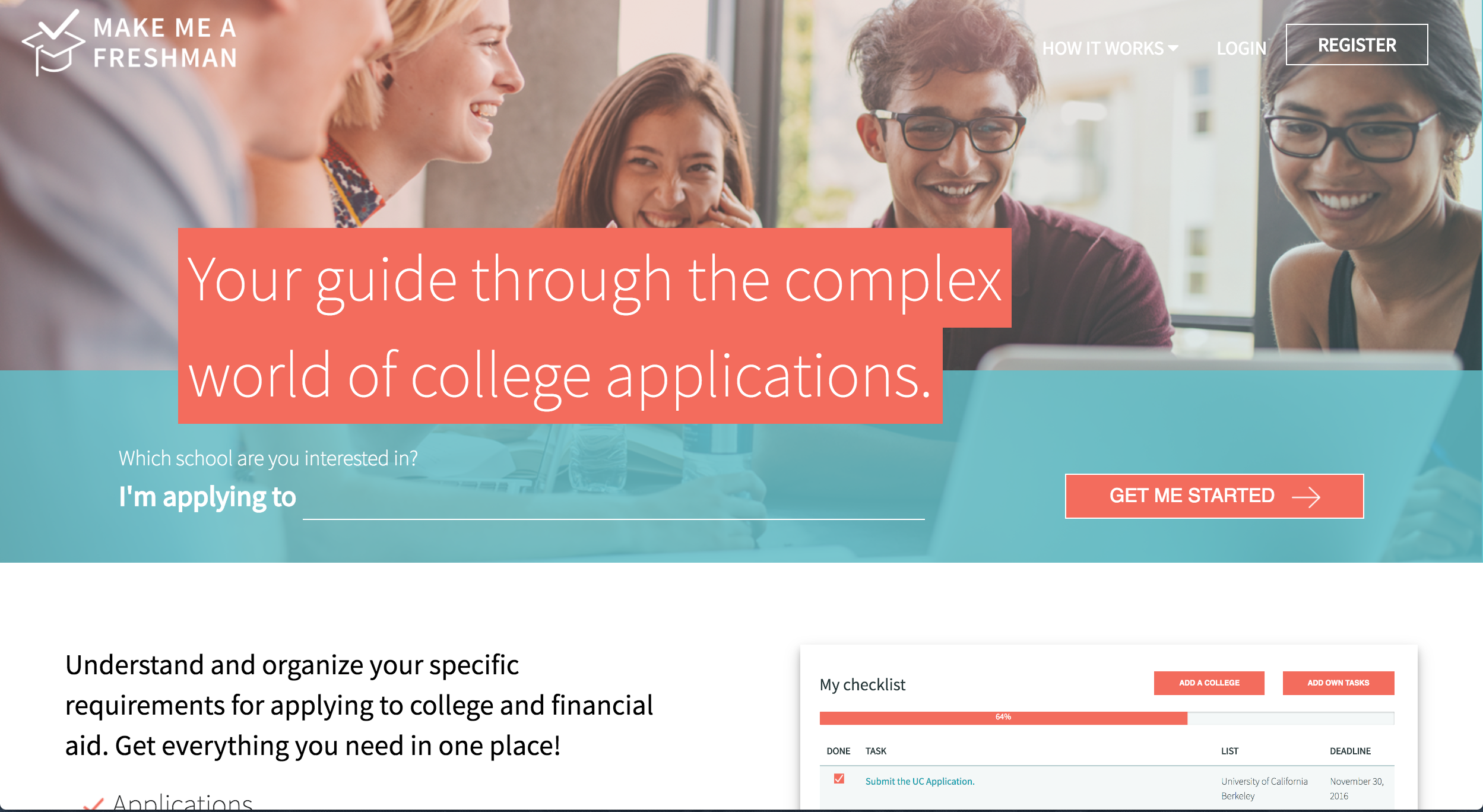
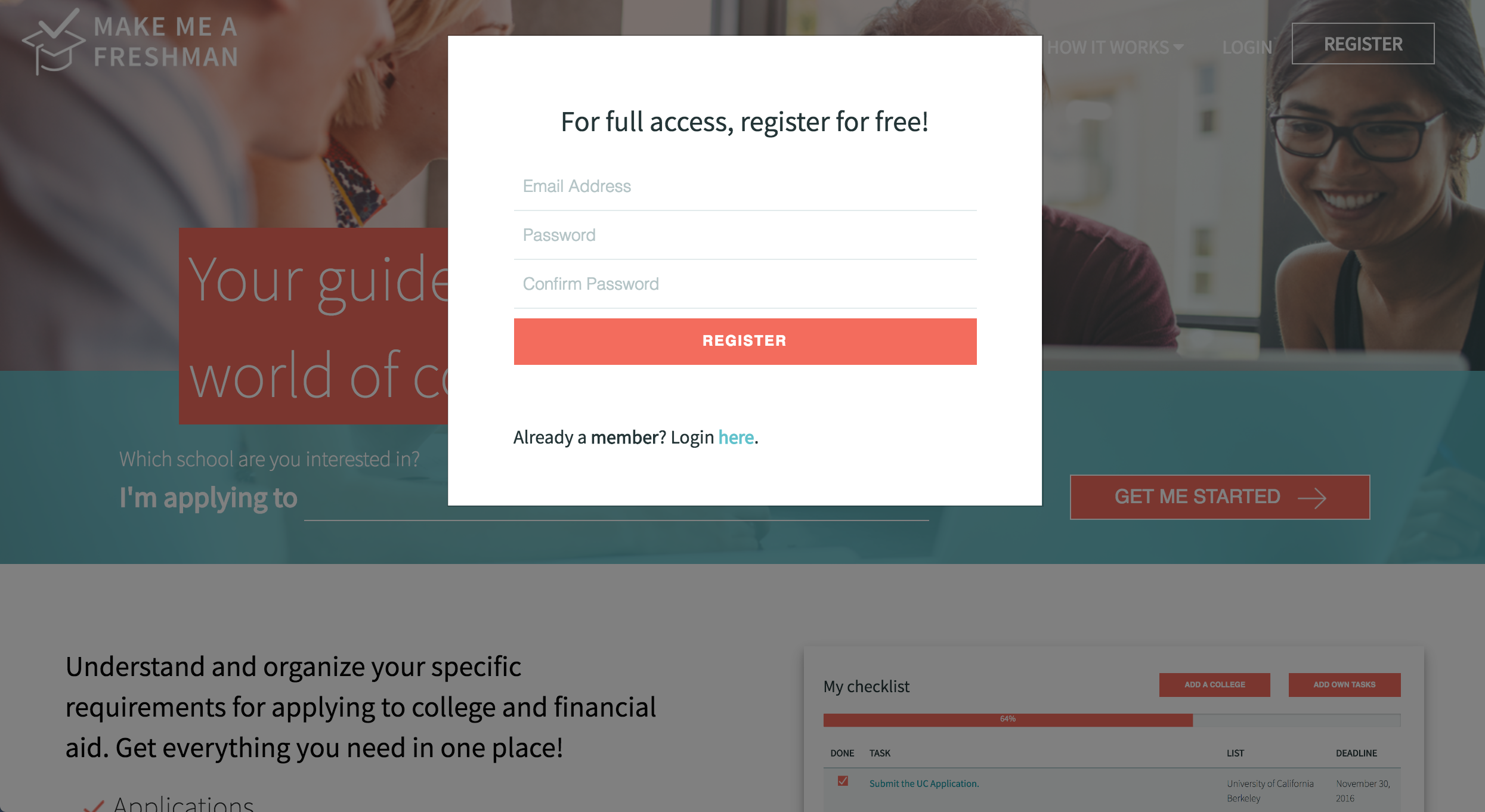
Login
If you are a returning user, you can login with either your Google account or email and password combination.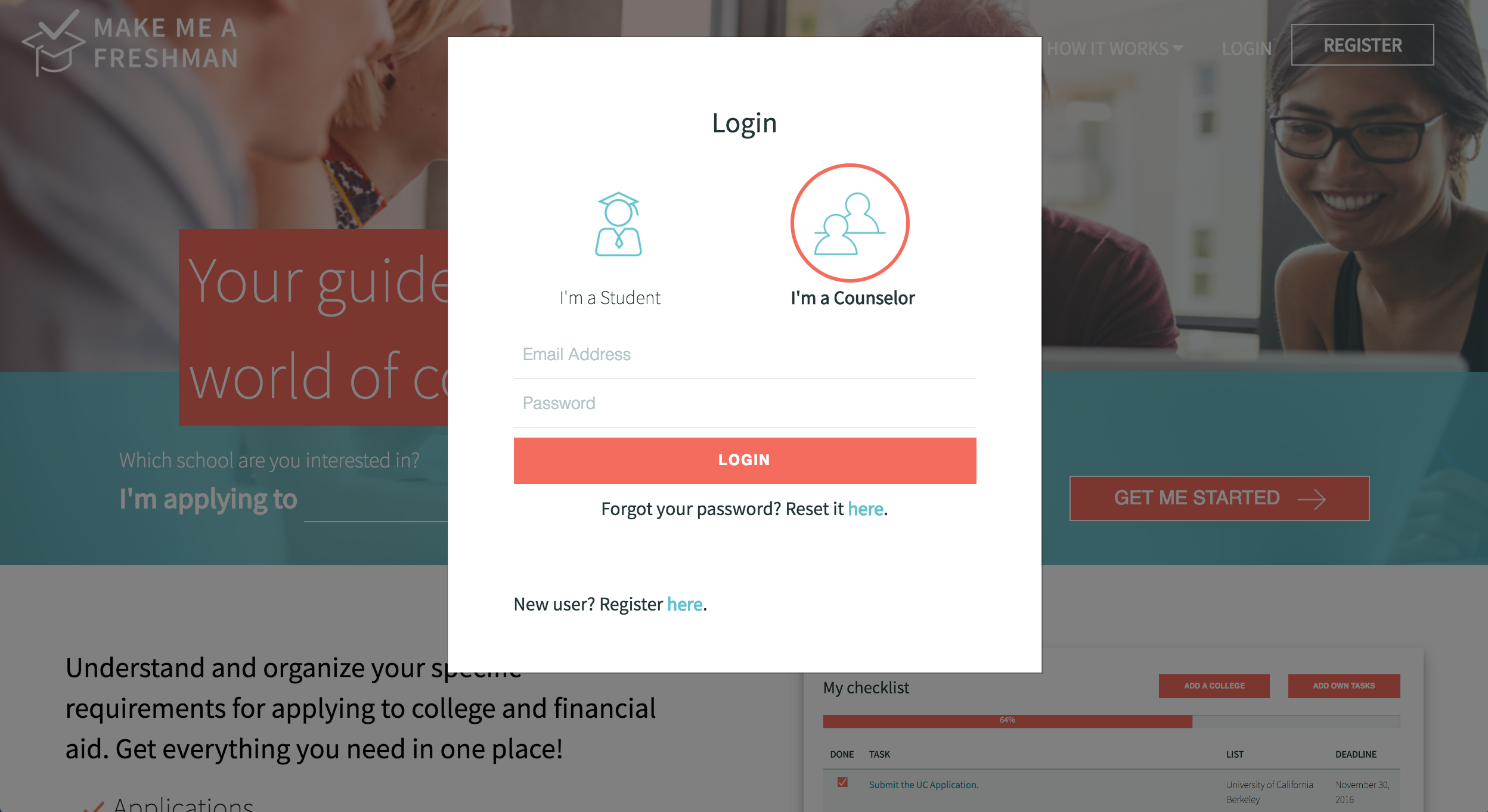
Inviting Students
Inviting students to use Make Me a Freshman is easy. When you first register, you will see a box for adding student email addresses. You can type one address or copy and paste a large number of email address from an Excel spreadsheet.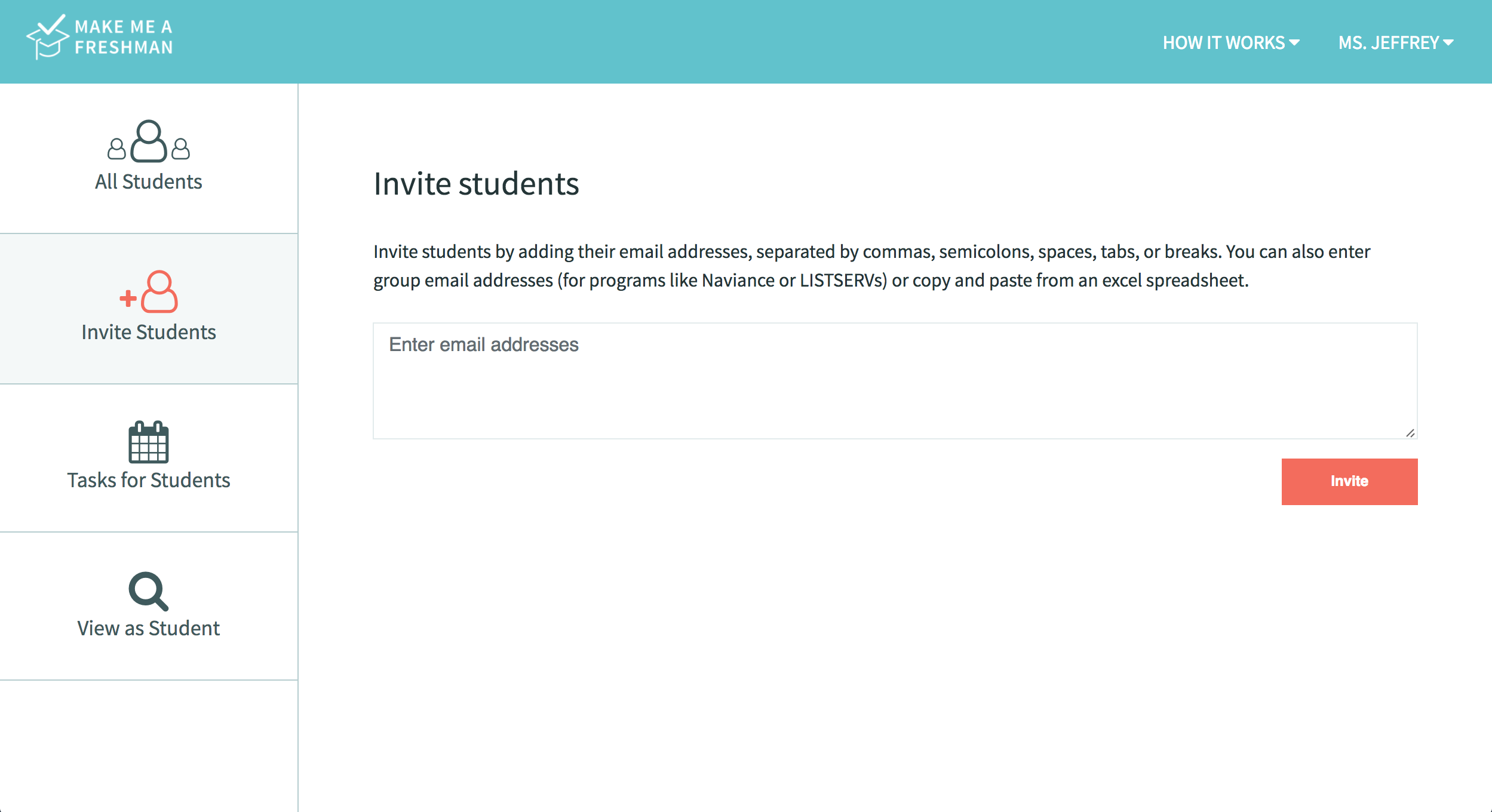
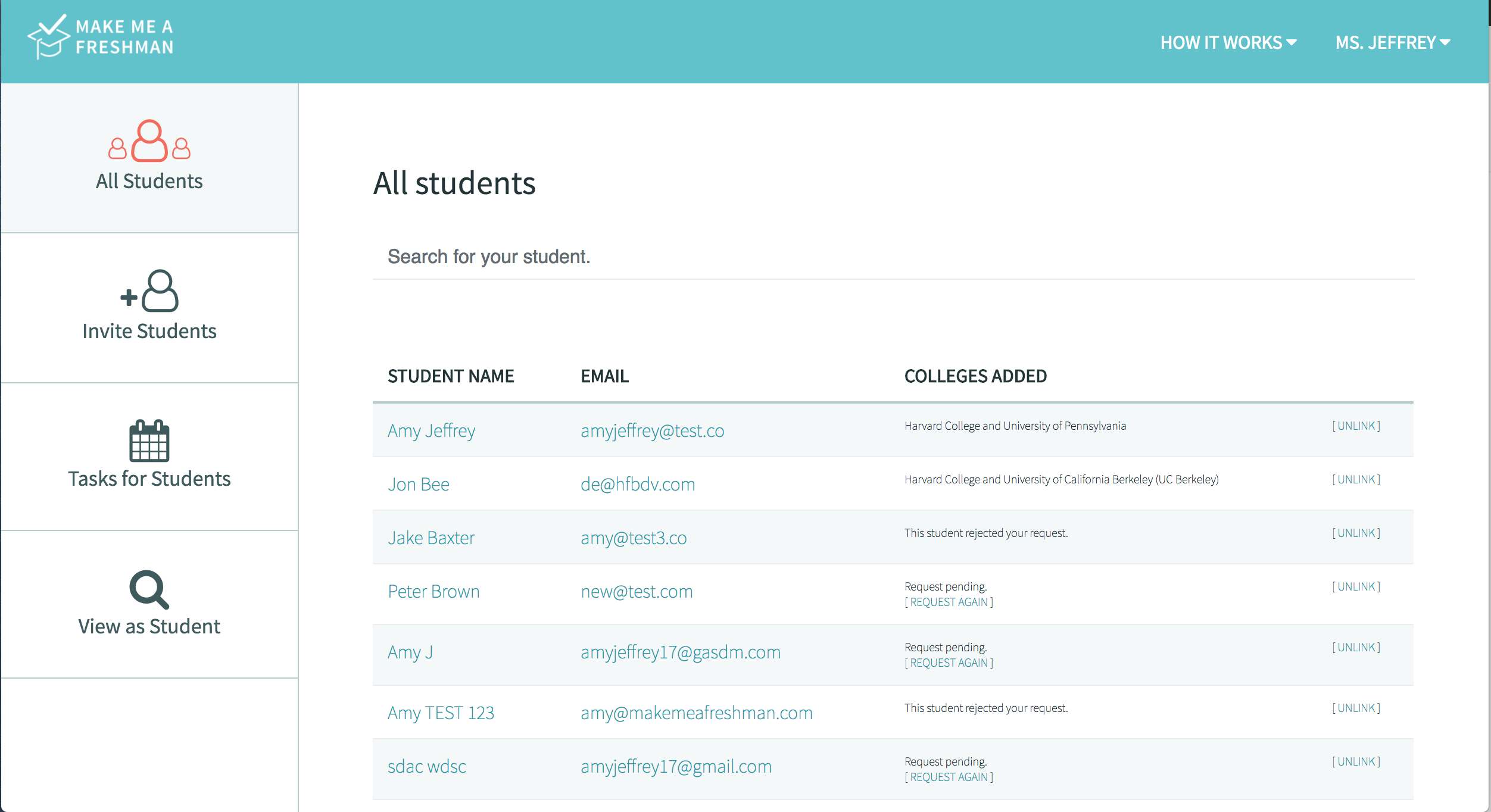
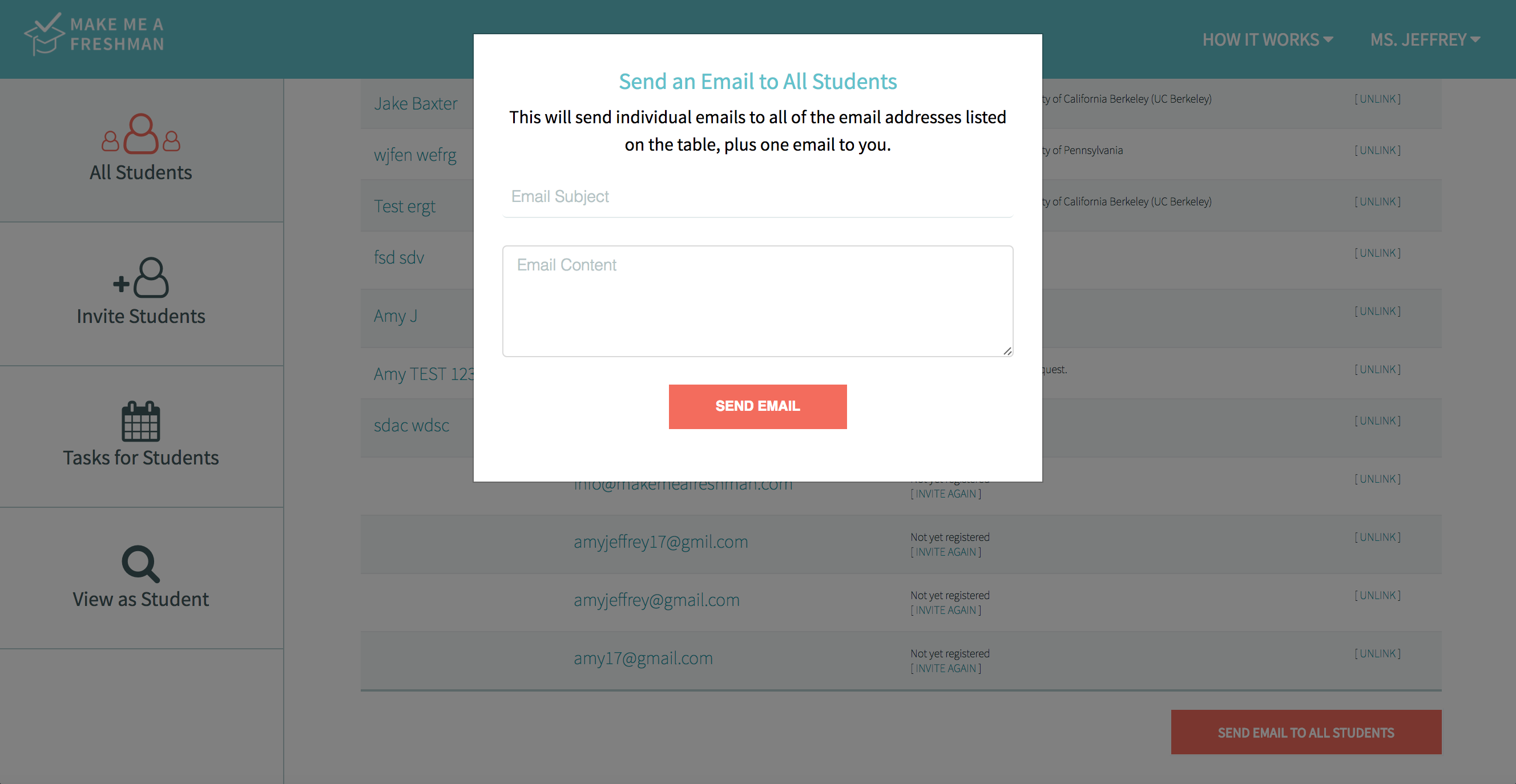
Viewing Students
You can then view that student's progress. You can do this by clicking on the student's name or by searching for a student by name in the search bar. For each confirmed student, you can see which colleges and financial aid he or she has selected, plus you can see which tasks have been marked as complete.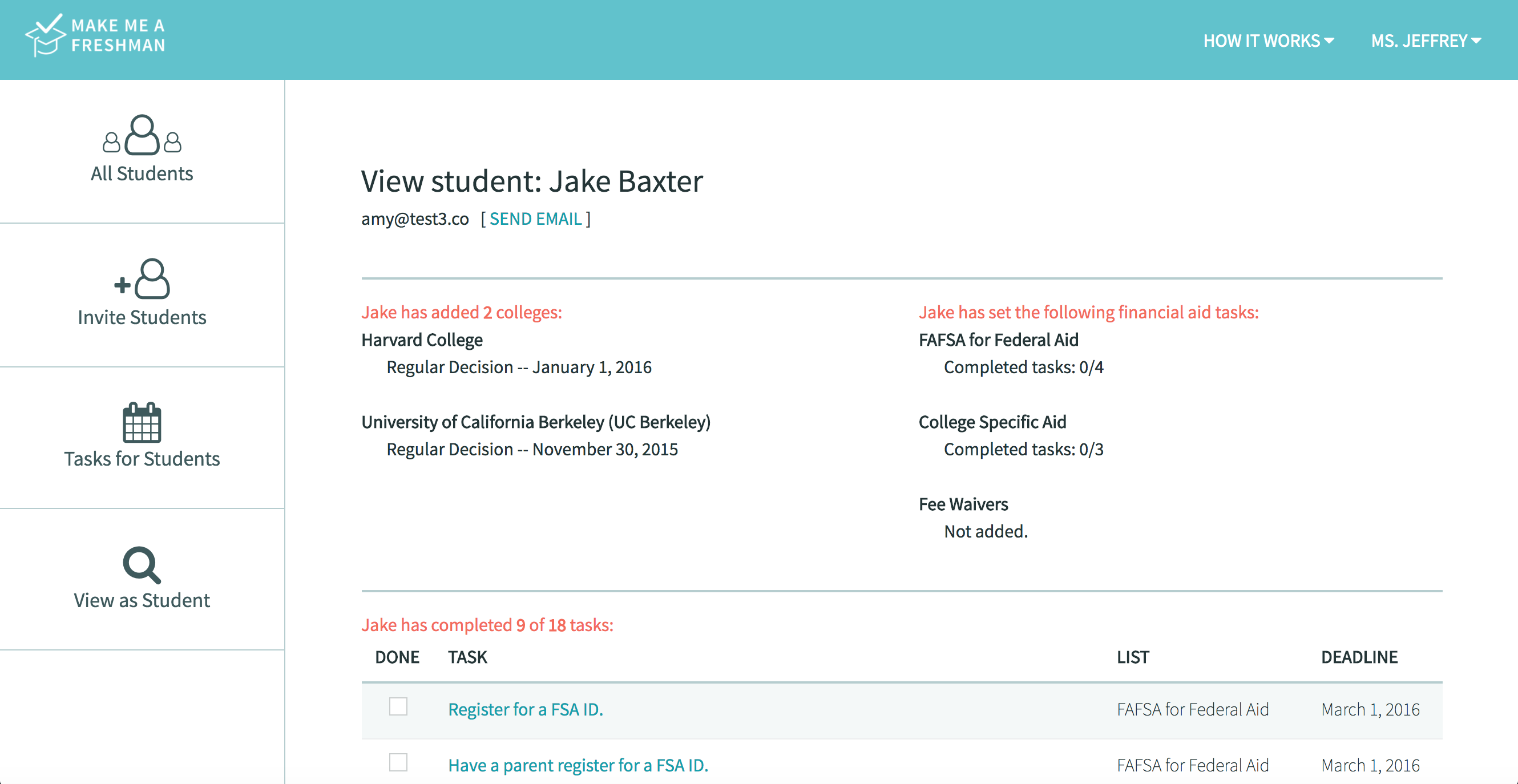
Adding Tasks for Students
With Make Me a Freshman, you can create and assign tasks to your students. You can assign a task to an individual, a group of students, or all your students. You will see a blank form with the ability to add a task name with optional details about that tasks and an optional deadline.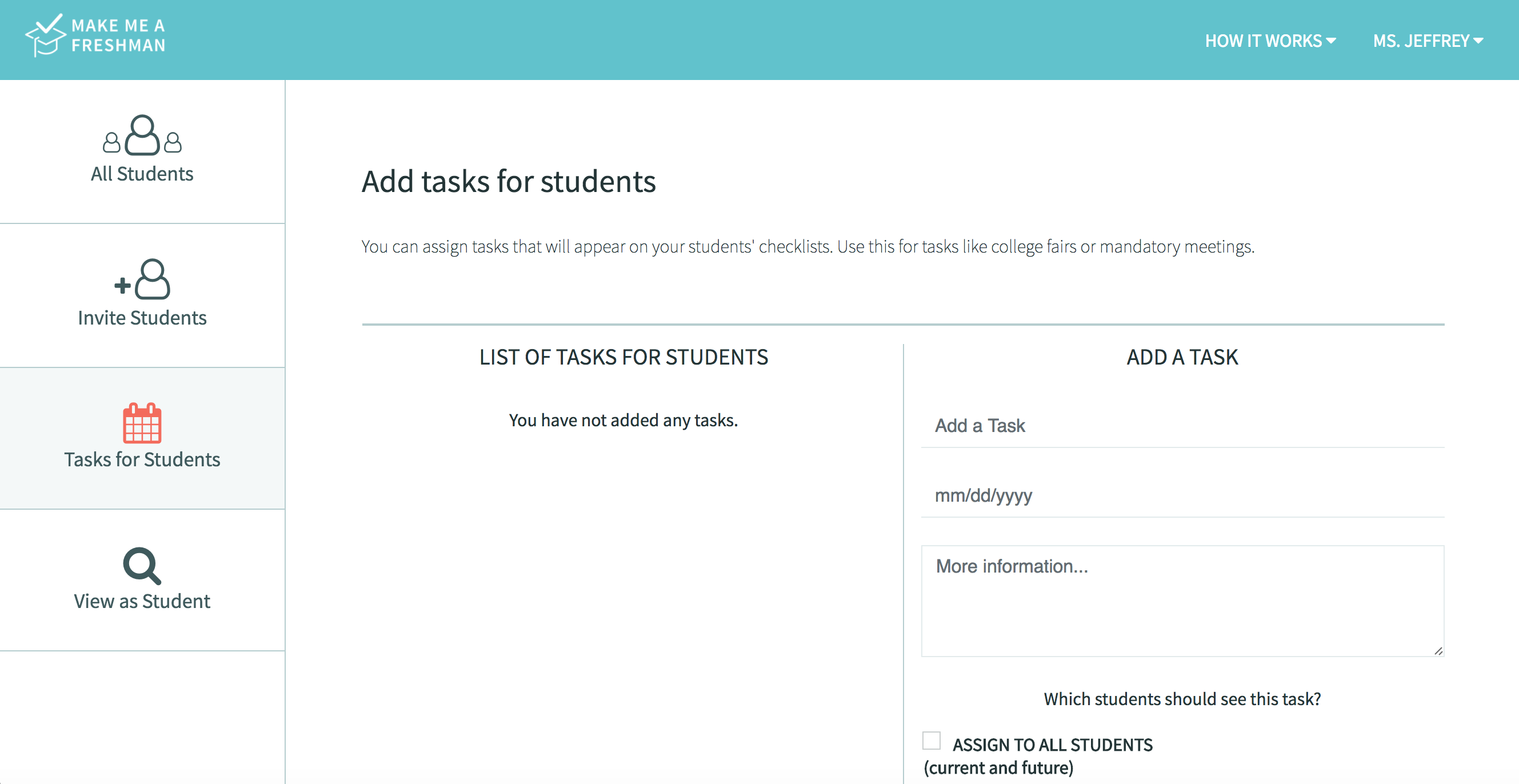
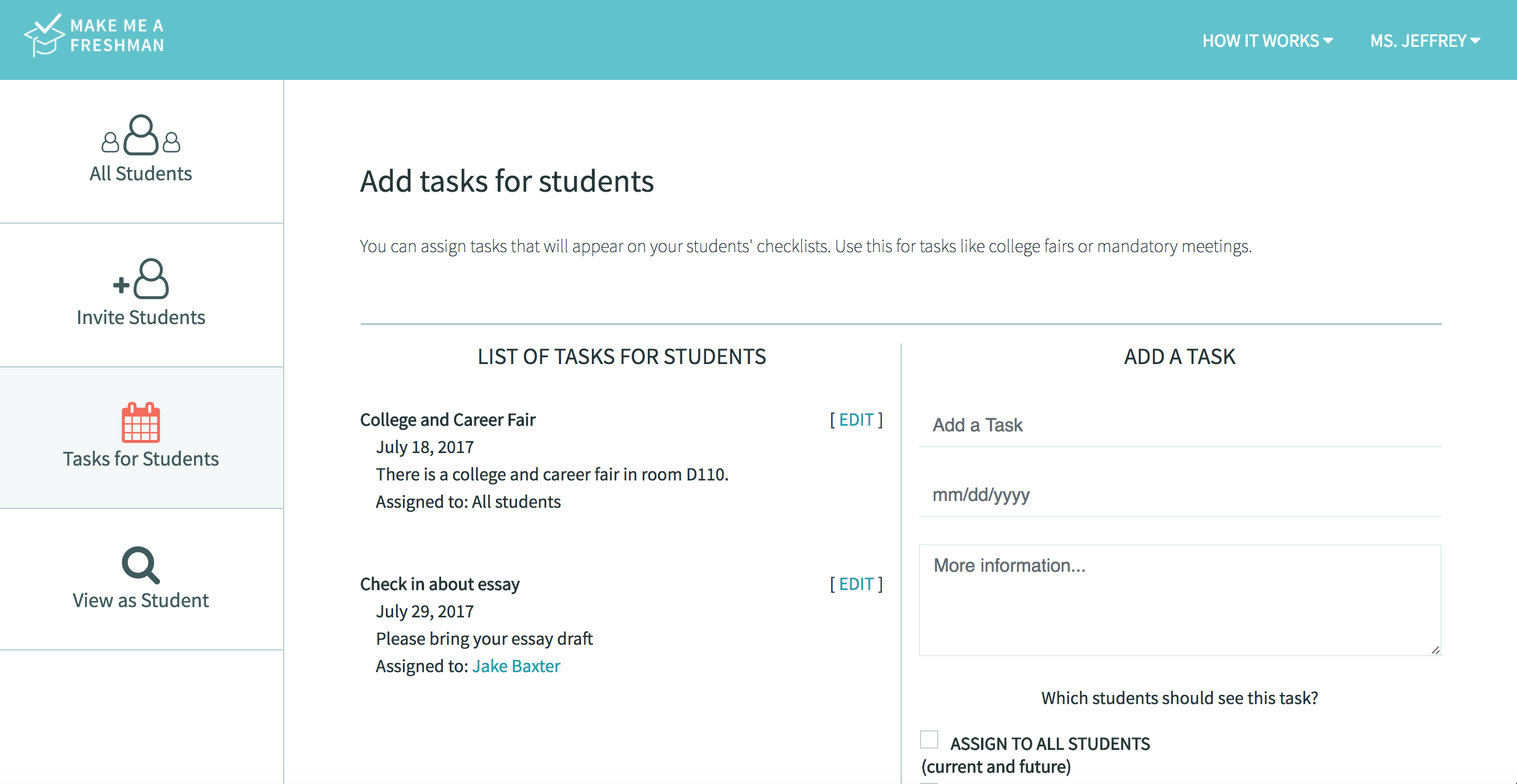
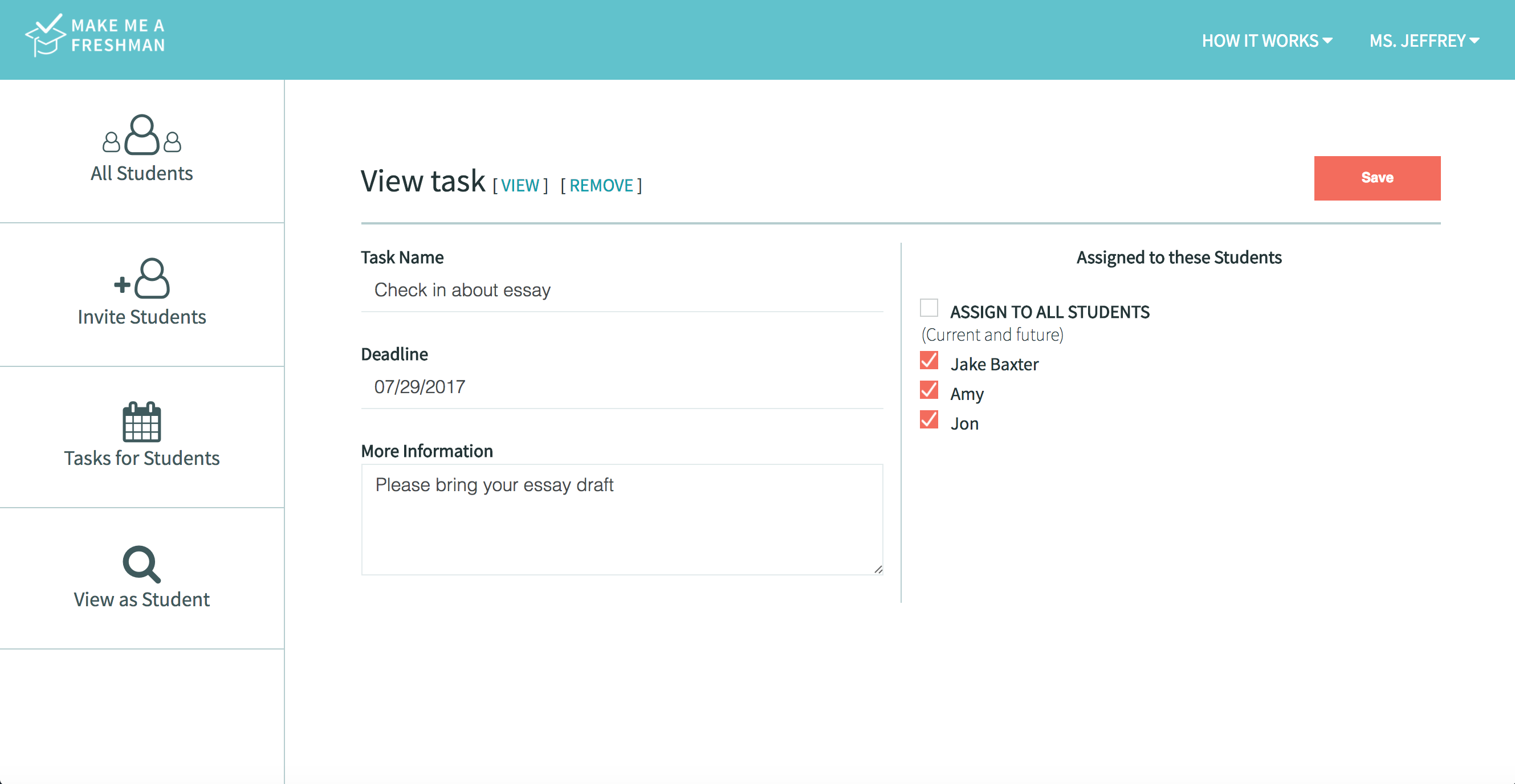
Student View
If you want to see what Make Me a Freshman looks like as a student user, you can do so without creating a new account. Simply click on the "View as Student" tab. To navigate back, use the top navigation bar. To get a more detailed explanation, check out our tutorial for students.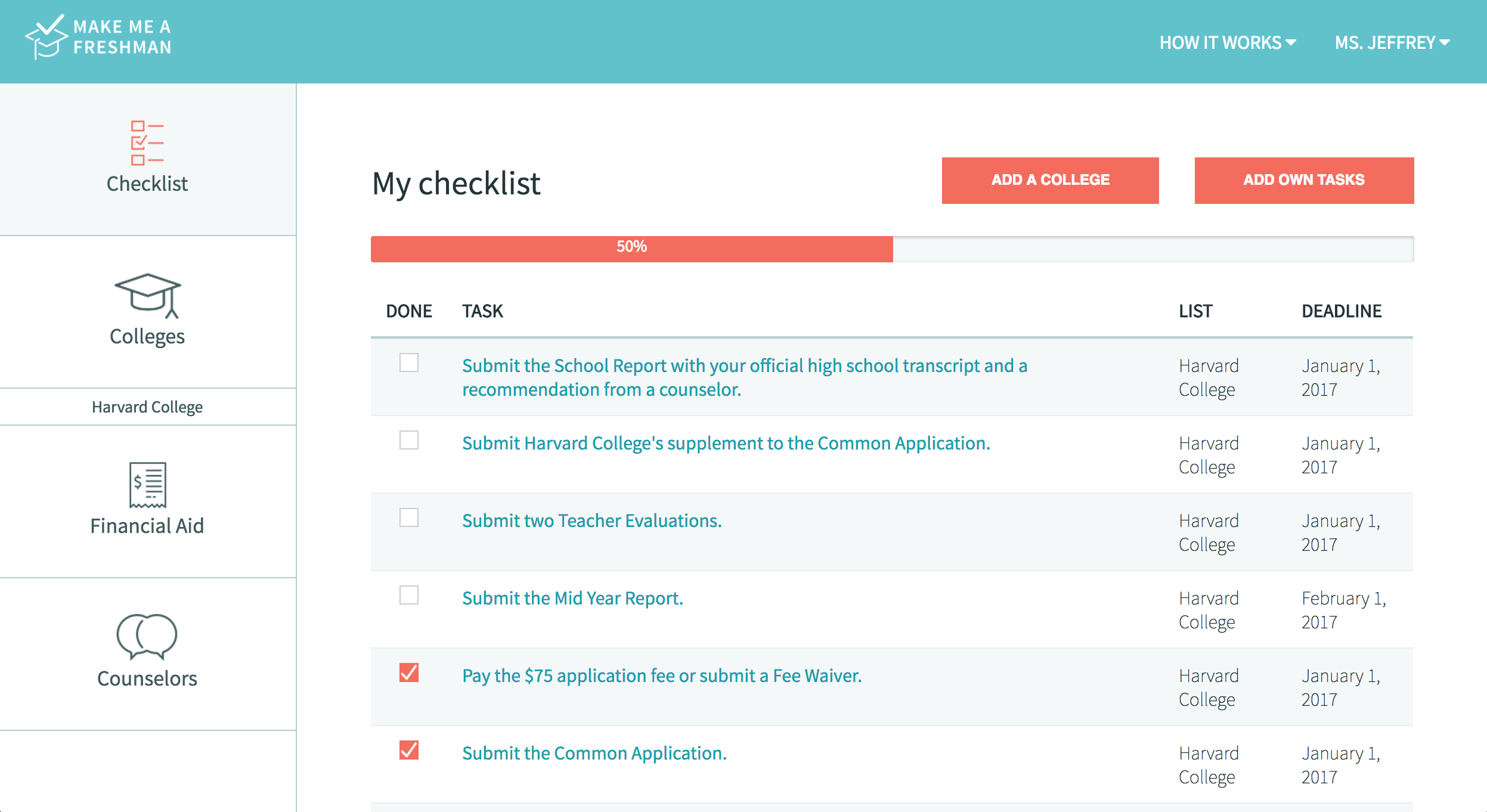
Logout
To logout, simply click your name in the top right corner, and select "Logout".